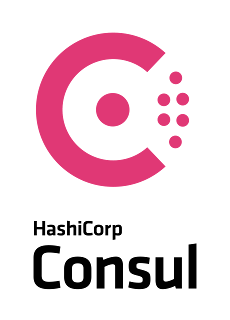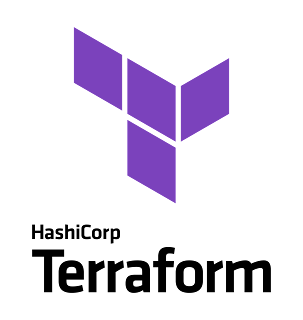自分備忘録用メモ。Kubernetes 環境にConsul をデプロイした際の手順です。
前提条件
Consul は
Enterprise 版を利用しています。
手順
Kubernetes の準備
Ingress コントローラーのContour の導入、Let's Encrypt での証明書の取得までを実施しておきます。
また、上の手順で利用しているvSphere 環境におけるTKG ですが、
VMUG Advantage を購入すると、利用出来るTanzu Basic で利用可能です。VMUG Advantage は、
$200/Year 必要ですが、3年で購入すると割引が効くので、個人的には3年で利用するのがオススメです。
Consul Enterprise インストール前準備
Consul をインストールするKubernetes でConsul UI 用のTLS Secrets を作成します。今回、Consul はNamespace:consul にデプロイしていますので、事前にNamespace を作成しています。
k -n consul create secret tls consul-tls-secret \
--cert=./lab-cert/<CLUSTER_NAME>/cfg/live/<CLUSTER_NAME>.<MYDOMAIN>/fullchain.pem \
--key=./lab-cert/<CLUSTER_NAME>/cfg/live/<CLUSTER_NAME>.<MYDOMAIN>/privkey.pem
$ consul tls ca create
==> Saved consul-agent-ca.pem
==> Saved consul-agent-ca-key.pem
$ consul tls cert create -server -dc dc1
...
==> Using consul-agent-ca.pem and consul-agent-ca-key.pem
==> Saved dc1-server-consul-0.pem
==> Saved dc1-server-consul-0-key.pem
k -n consul create secret generic consul-ca-cert \
--from-file='tls.crt=./consul-agent-ca.pem'
k -n consul create secret generic consul-ca-key \
--from-file='tls.key=./consul-agent-ca-key.pem'
Consul Enterprise の30日間のトライアルライセンスは
こちらから申請する事で利用する事が可能です。
--from-literal=key= で指定するのは、ライセンスファイルに記載されている文字列全てです。
k -n consul create secret generic consul-license --from-literal=key=<LICENSE_FILE>
k -n consul create secret generic consul-gossip-encryption-key --from-literal=key=$(consul keygen)
$ cat << EOF > httpproxy-tls-passthrough.yaml
apiVersion: projectcontour.io/v1
kind: HTTPProxy
metadata:
name: consul
namespace: consul
spec:
virtualhost:
fqdn: consul.<CLUSTER_NAME>.<MY_DOMAIN>
tls:
passthrough: true
tcpproxy:
services:
- name: consul-ui
port: 443
k -n consul apply -f httpproxy-tls-passthrough.yaml
$ k -n consul get httpproxies.projectcontour.io
NAME FQDN TLS SECRET STATUS STATUS DESCRIPTION
consul consul.<CLUSTER_NAME>.<MY_DOMAIN> valid Valid HTTPProxy
以上の準備が出来たら、以下のような形でConsul をhelm でインストールための、values ファイルを作成します。consul-k8s は最新版を選択する方が良いと思います。一つ前のバージョンですと、webhook-cert-manager Pod がちゃんと立ち上がりませんでした。。。
$ cat << EOF > values.yml
global:
enabled: true
name: consul
image: "hashicorp/consul-enterprise:1.10.1-ent"
imageK8S: "hashicorp/consul-k8s:0.26.0"
datacenter: dc1
acls:
manageSystemACLs: true
metrics:
enabled: true
gossipEncryption:
secretName: 'consul-gossip-encryption-key'
secretKey: 'key'
tls:
enabled: true
enableAutoEncrypt: true
caCert:
secretName: consul-ca-cert
secretKey: tls.crt
caKey:
secretName: consul-ca-key
secretKey: tls.key
server:
replicas: 1
enterpriseLicense:
secretName: 'consul-license'
secretKey: 'key'
client:
enabled: true
ui:
enabled: true
ingress:
enabled: true
hosts:
- host: consul.<CLUSTER_NAME>.<MY_DOMAIN>
tls:
- hosts:
- consul.<CLUSTER_NAME>.<MY_DOMAIN>
secretName: consul-tls-secret
annotations: |
ingress.kubernetes.io/force-ssl-redirect: "true" # force https, even if http is requested
kubernetes.io/ingress.class: contour # using Contour for ingress
kubernetes.io/tls-acme: "true" # using ACME certificates for TLS
projectcontour.io/upstream-protocol.tls: "443"
metrics:
enabled: true
provider: prometheus
baseURL: http://prometheus-server
connectInject:
enabled: true
default: true
controller:
enabled: true
prometheus:
enabled: true
EOF
Consul Enterprise インストール
helm を利用して、consul をインストールします。
helm repo update
helm repo add hashicorp https://helm.releases.hashicorp.com
helm upgrade --install consul hashicorp/consul -f values.yml --namespace consul
リソースが稼働している事を確認します。
$ k -n consul get all
NAME READY STATUS RESTARTS AGE
pod/consul-connect-injector-webhook-deployment-848945984b-fsdz5 1/1 Running 0 34h
pod/consul-connect-injector-webhook-deployment-848945984b-gv6k5 1/1 Running 0 34h
pod/consul-controller-65fdc48bcf-w48lf 1/1 Running 0 34h
pod/consul-dznnd 1/1 Running 0 34h
pod/consul-server-0 1/1 Running 0 34h
pod/consul-webhook-cert-manager-56cdbb7648-s8ckd 1/1 Running 0 34h
pod/consul-z4t9t 1/1 Running 0 34h
pod/prometheus-server-c5f9465d-trc6w 2/2 Running 0 32s
NAME TYPE CLUSTER-IP EXTERNAL-IP PORT(S) AGE
service/consul-connect-injector-svc ClusterIP 100.70.77.185 <none> 443/TCP 34h
service/consul-controller-webhook ClusterIP 100.66.47.29 <none> 443/TCP 34h
service/consul-dns ClusterIP 100.70.217.227 <none> 53/TCP,53/UDP 34h
service/consul-server ClusterIP None <none> 8501/TCP,8301/TCP,8301/UDP,8302/TCP,8302/UDP,8300/TCP,8600/TCP,8600/UDP 34h
service/consul-ui ClusterIP 100.69.22.51 <none> 443/TCP 34h
service/prometheus-server ClusterIP 100.71.179.72 <none> 80/TCP 32s
NAME DESIRED CURRENT READY UP-TO-DATE AVAILABLE NODE SELECTOR AGE
daemonset.apps/consul 2 2 2 2 2 <none> 34h
NAME READY UP-TO-DATE AVAILABLE AGE
deployment.apps/consul-connect-injector-webhook-deployment 2/2 2 2 34h
deployment.apps/consul-controller 1/1 1 1 34h
deployment.apps/consul-webhook-cert-manager 1/1 1 1 34h
deployment.apps/prometheus-server 1/1 1 1 32s
NAME DESIRED CURRENT READY AGE
replicaset.apps/consul-connect-injector-webhook-deployment-848945984b 2 2 2 34h
replicaset.apps/consul-controller-65fdc48bcf 1 1 1 34h
replicaset.apps/consul-webhook-cert-manager-56cdbb7648 1 1 1 34h
replicaset.apps/prometheus-server-c5f9465d 1 1 1 32s
NAME READY AGE
statefulset.apps/consul-server 1/1 34h
Consul UI を利用してアクセスしてみるとClient sent an HTTP request to an HTTPS server. とメッセージが出力されました。annotation で指定したものの、どうもContour 側でTLS Termination されてしまっているようです。
consul-ui サービスのannotation を修正して、再度アクセスしてみます。
$ k -n consul get svc consul-ui -oyaml
apiVersion: v1
kind: Service
metadata:
annotations:
meta.helm.sh/release-name: consul
meta.helm.sh/release-namespace: consul
projectcontour.io/upstream-protocol.tls: "443" # <- Add
...
consul.<CLUSTER_NAME>.<MYDOMAIN> にブラウザでアクセスしてみると、無事にConsul UI にアクセスする事が出来ました。
ACL を設定しているので、トークンを取得し、Consul UI にログインします。トークンは以下のコマンドで取得出来ます。
k -n consul get secrets/consul-bootstrap-acl-token --template={{.data.token}} | base64 --decode
Consul UI 右上のLogin をクリックし、上のコマンドで取得したトークンを入力します。
ログイン出来るとConsul UI が以下の様な形の表示に変わり、先程よりも表示されている内容が増えていると思います。
Consul のHTTP API を操作するには、以下のコマンドで直接consul-server Pod にログインして操作する事も出来ます。
k -n consul exec -it pod/consul-server-0 -- /bin/sh
$ consul -version
Consul v1.10.1+ent
Revision bd7294938
Protocol 2 spoken by default, understands 2 to 3 (agent will automatically use protocol >2 when speaking to compatible agents)
もしくは、環境変数を設定した上で、consul CLI を実行する事で可能になります。
export CONSUL_HTTP_ADDR="https://consul.<CLUSTER_NAME>.<MYDOMAIN>"
export CONSUL_HTTP_TOKEN="<TOKEN>"
$ consul services register -name=web -address=10.0.0.10 -port=8080
Registered service: web
参考